Ramp Darvas Box Scanner
for end of day and real time
Ramp 9 Includes a Darvas Box Scanner. An image of the scanner form is shown below.
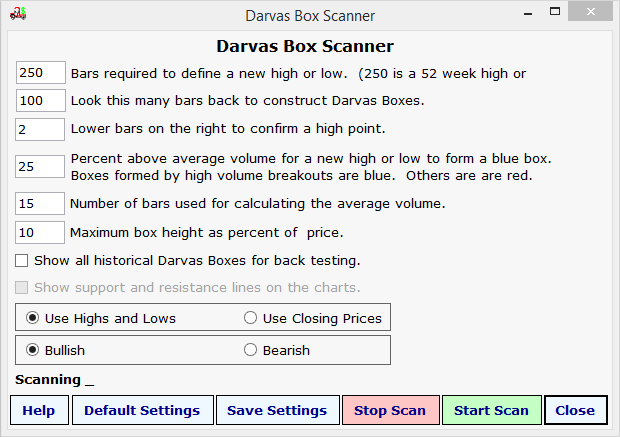
Each Darvas Box Scanner option above is explained in the text below.
| Home Ramp Darvas Box Scanner for end of day and real time Ramp 9 Includes a Darvas Box Scanner. An image of the scanner form is shown below. 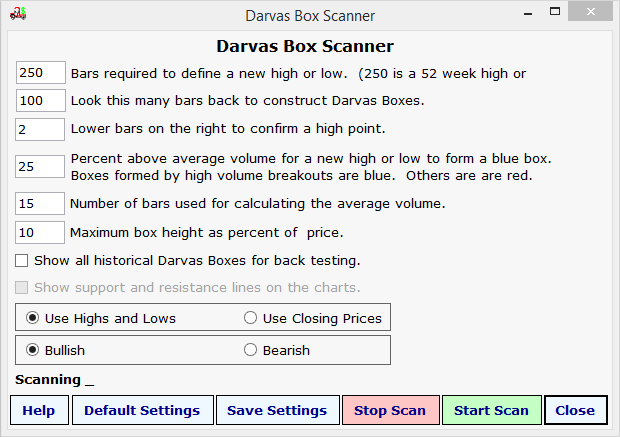 Each Darvas Box Scanner option above is explained in the text below. |
|
Bars required to define a new high or low. A Darvas Box is defined by a chart breaking to a new high or low. Here you can control the number of bars required to establish the new high or low. Look this many bars back to construct Darvas Boxes. The Darvas Box Scanner can show you historical Darvas Boxes on any chart. This option allows you to set how far back to construct the historical Darvas Boxes. Lower bars on the right to confirm a high point. A Darvas box is confirmed when there is a pullback from a new high. Here you can set the number of bars required for the pullback. Percent above average volume for a new high or low to form a blue box. The Darvas boxes are color coded to show you the high volume breakouts and the low volume breakouts. Here you can set the percent of average volume required for a high volume breakout. High volume breakouts are blue and low volume breakouts are red. Number of bars used for calculating the average volume. When Ramp calculates the average volume this is the number of bars used in the calculation. Maximum box height as a percent of price. Here you can control the height of the Darvas Boxes shown. This can control your risk in the trade. A Darvas Box with a very small height has a lower risk assuming you exit the trade if the box is violated. This value is not used if you have checked the box requesting all historical Darvas Boxes be shown. Show all historical Darvas Boxes for back testing. When you check this box all charts with Daras Boxes occurring at any time in the past will be shown. If you are looking for current Darvas Boxes that are in play now do not check on the box. Use Highs and Lows radial button. When you select this option the Darvas Box Scanner will find boxes using the high and low of the chart bars. Use Closing Prices radial button. When you select closing prices all Darvas Box calculations are based on the closing prices for each bar. Bullish and Bearish radial buttons. The Darvas Box Scanner can find bullish or bearish Darvas Bixes. These radial buttons will let you choose. |
| Home |