Select a Data Source
home
MetaStock
Data File Selection:
MetaStock is both the name of a charting program and a standard data format. In this case we are referring to the standard MetaStock EOD historical data format available from many vendors for all markets world wide. For end of day data we suggest MetaStock data from www.MetaStock.com. You can contact them and use the code name NEBADAWN for a special introductory offer.
To Select MetaStock as your data provider click on the text box down arrow as shown in the image below.
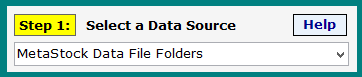
A window as shown in the image below will pop up. You will need to navigate to the folder that contains your MetaStock data. This will be different from various MetaStock data providers.
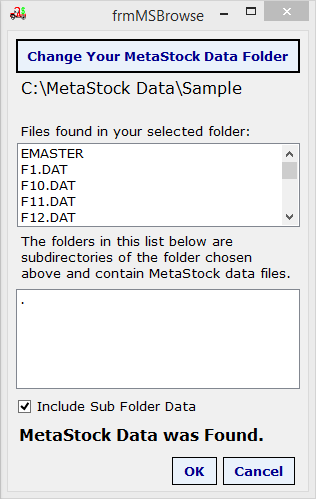
Note that there is a check box to instruct Ramp to also scan all data found in the subdirectories (folders) one level down from the selected folder. When you choose to do this, you can have Ramp scan multiple folders in a single scan. There does not need to be any MetaStock data in the top folder. Ramp will automatically search the selected folder and sub folders for valid MetaStock data. Note that Ramp will only scan folders one level below the selected folder.
You can arrange your MetaStock data files in such a way as to scan all files you want to scan in a single Ramp scan. After you have selected the MetaStock folder you wish to scan, click on “OK” and Ramp will retrieve the requested MetaStock data. Note that the symbols will appear in the symbol list under Ramp Step 2. At this point your symbols have been selected and you are ready to do a scan.
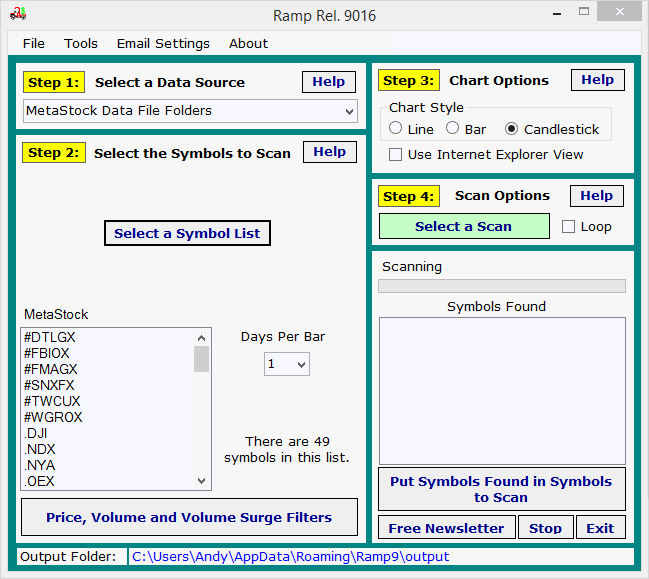
The MetaStock Data was extracted from the MetaStock format and placed in easy to view simple .CSV (comma separated values) files. If you would like to see the extracted data you can go to the local Ramp application folder by clicking on File and selecting the folder as show in the image below. Then open the \MetaStock-Data\ folder.
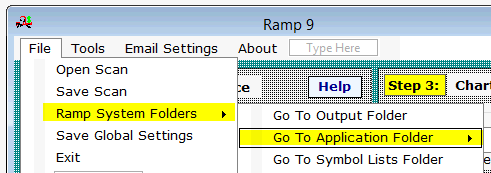
In the image below we have opened a sample data file in Excel so that you can see the data format.
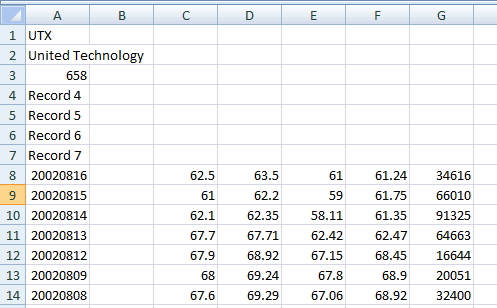
Record #1 is always the symbol.
Record #2 is the company name.
Record #3 is the number of data records in the file.
Record #4 through #7 are for future use.
The data is in the format Date, Time, Open, High, Low, Close, Volume.
These data files are used by Ramp when a scan is run. You can also use this data for your own applications because it has been transformed to a simple .csv format.