home
Ramp Murrey Math Scanner
The image below shows the default Murrey Math Scanner setup form.

Each setup option is explained below.
Number of bars to look back to find the max
high and lowest low.
The scanner will allow any value
between 200 and 2500. The charts will auto zoom to the best pattern
found.
Search this many bars back to define the
pattern:
You can enter the number of bars back to search for the
patterns. As an example if you enter a 20 here Ramp will show you
all of the patterns that have occurred in the past 20 bars.
% from line to be considered a touch. (Based
on 100% being 0-8ths to 8-8ths):
This is a measure of how fat and fuzzy the line is. A value of
zero would require an exact touch which is rare. The default value
is %2 of the total span from the highest high to the lowest low.
Ignore the scan rules below and show all
charts:
You can check this box to see the Murrey Math Lines for every symbol in your
list of symbols to scan.
The Rules Table:
In the rules table you can define up to 8 rules. Each
rule will allow you to select the line level and the price bar
interaction with the line. Each defined rule can be turned on or
off with the check box labeled "Use Rule". The first used rule that
is found to be true will cause a chart to be displayed.
Show Automatic Support and Resistance Lines Check Box
When you check this box Ramp will overlay automatic support and
resistance lines on the Price Bars.
Sample scan results can be seen below:
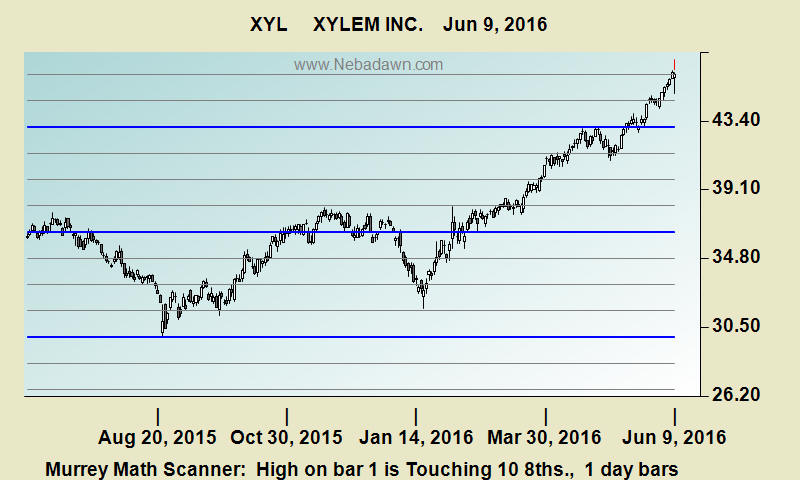
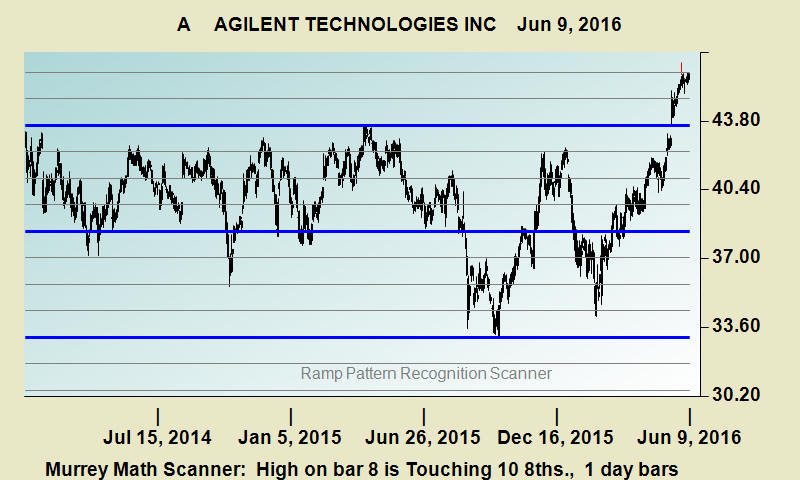
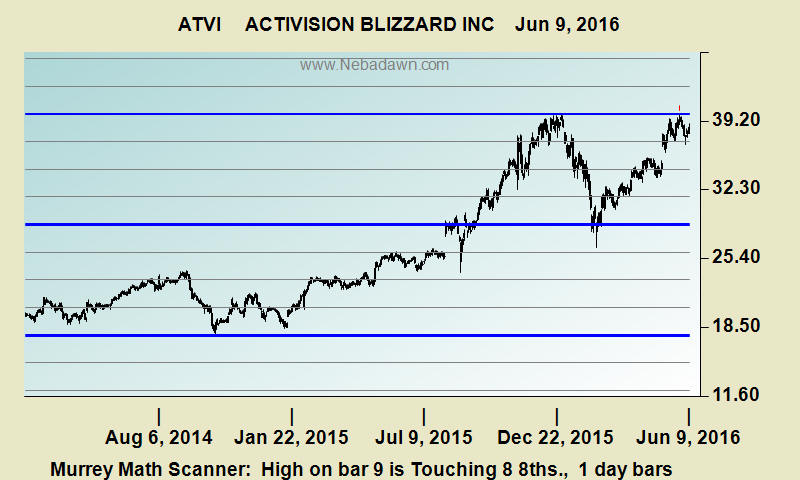
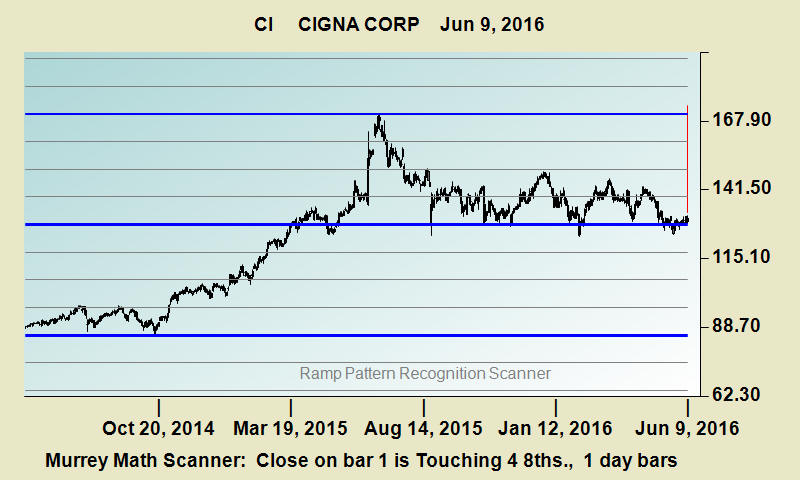
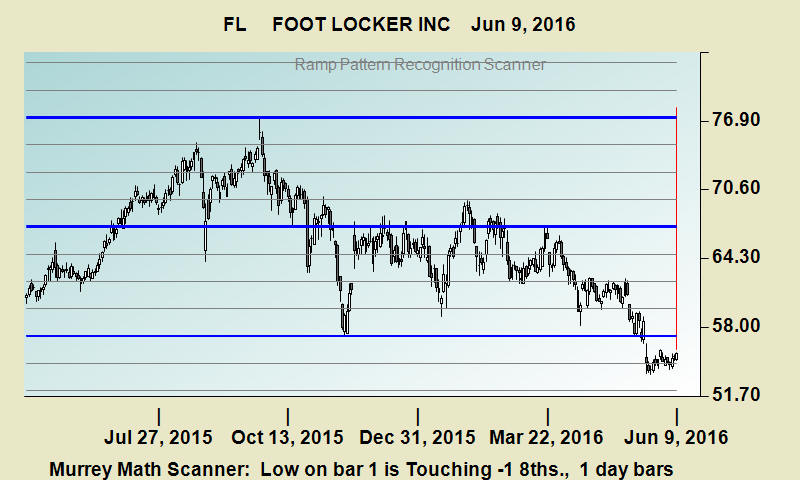
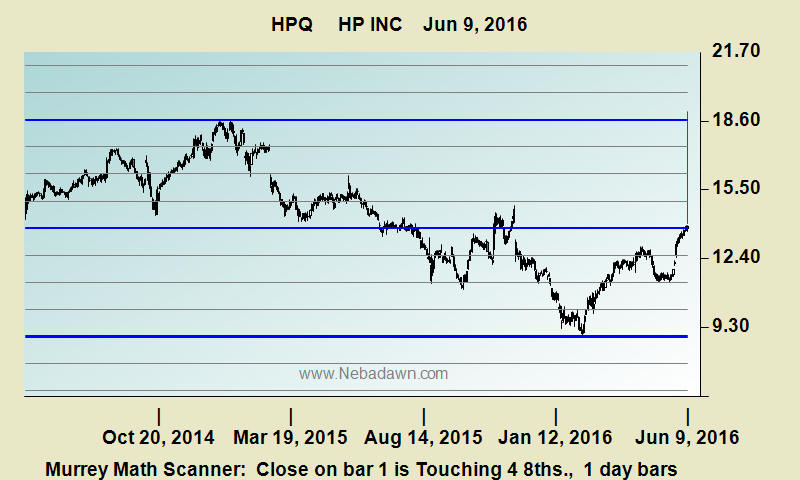
To run a free trail of the Aroon Scanner install the free trial of Ramp at www.Nebadawn.com