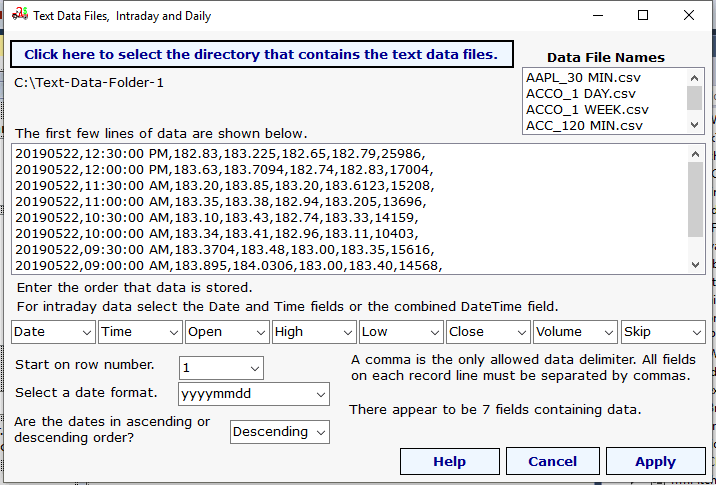Ramp 9 Help
Select a Data Source
Select a Data Source
home
Real Time and End of Day
Text Data File Selection:
To select Text Historical Data Files click on the down arrow as show in the text box below and select "Text Data Files".
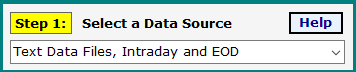
A window will pop up that looks like the image below. You will have to navigate to where the text files are stored. The file names will appear in the “Data File Names” window and the first few lines of data from the first file will be displayed in the sample data window.
The data is comprised of a separate file
for each security. The file’s name is the securities ticker symbol
and optional time per bar followed by .txt or .csv.
Each line of the file is a record for one bar. The required fields are Date, Open, High, Low, Close and Volume. For real time data you can also include a time field. Other data may be present on the line but will not be used by the Ramp program.
Some data files have header lines. Set the Start on Row Number to the line number for the first bar.
You must select the date format used in your file from the pull down labeled Select a Date Format. Note that for some data formats you can select DateTime for files that have the date and time separated by a space in the same field. wheteher
Also select whether your data has a chronological order of ascending or descending.
You can fill in each option to match the format of your particular text data files. When you have finished, select the “Apply “ button and your text file data will be retrieved.
If you would like assistance setting up your text files with this form please send a sample text data file to webmaster@nebadawn.com.
home
Each line of the file is a record for one bar. The required fields are Date, Open, High, Low, Close and Volume. For real time data you can also include a time field. Other data may be present on the line but will not be used by the Ramp program.
Some data files have header lines. Set the Start on Row Number to the line number for the first bar.
You must select the date format used in your file from the pull down labeled Select a Date Format. Note that for some data formats you can select DateTime for files that have the date and time separated by a space in the same field. wheteher
Also select whether your data has a chronological order of ascending or descending.
You can fill in each option to match the format of your particular text data files. When you have finished, select the “Apply “ button and your text file data will be retrieved.
If you would like assistance setting up your text files with this form please send a sample text data file to webmaster@nebadawn.com.
home